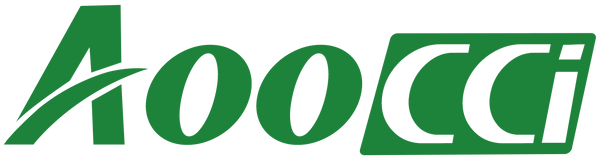Wireless-Box Plus
How to connect CarPlay wirelessly
Make sure your phone's Bluetooth and Wi-Fi are not connected to other devices
Video Tutorial
How to use cast function
Some streaming apps cannot use cast function on this device, such as Netflix.
Make sure the Box connected with your phone's hotspot or to the same Wi-Fi as your phone.
Video Tutorial
How to use mirror function
Make sure the Box connected with your phone's hotspot or to the same Wi-Fi as your phone.
Video Tutorial
How to DIY a shot video as a splash screen
Import a video to USB-disk. (We suggest a 10-20 seconds video as a splash screen)
○ Plug the USB-disk in the wireless box Plus
○ Go to car setting > DIY animation
○ Choose external on the top right
○ Choose a file and click “set to” as a splash screen
Can't connect to Wireless Android Auto?
Please check whether your phone supports wireless Android Auto and whether you have turned on the wireless Android Auto option in the settings.
Please clear Google service cache, Android Auto cache, and then restart your phone.


Can't connect to wireless CarPlay
Restore network settings on your phone

Wireless-Box Plus update
20230228.173213
Download Link:
https://drive.google.com/file/d/1_zkImSHna1HWKvKz4L6KyV7872aietwY/view
Please use WIndows System to download the files.
Update steps:
Format USB flash drive to FAT32
- Download the upgrade zip file and then unzip it to get 3 files
- Copy these 3 files to the ROOT directory of the USB flash drive (do not put in any folder).
- Connect Wireless-Box plus to your vehicle data port (Keep your vehicle Power on)
- Plug the USB flash drive into the USB port of Wireless Box Plus (Then the upgrade will start automatically)
- Please do not turn off your vehicle and do not disconnect the box with head unit while updating (please wait until the automatic upgrade is completely finished or the box will be damaged)
- Wait for the box to reboot to the main screen, the upgrade is complete.